G6PD EQA MIS System Howto
Ver1.2_20250508
1. Connect to https://g6pd.qap.tw/MIS/
2.Use default account/password to login (You could click "Change Password" to change default password. IF thus, you should login by changed password)
Receipt reporting
Clicking "Sample Receipt" item on the left of page, you will enter receipt-reporting page. Fill all necessary fields and click submit ( If there is any blank field, it will display a warning message ). The receiving information will be shown on next screen and wait for your confirmation. You could go back to modify input by clicking [click here to previous page]. After checking your input, click [Confirmed]. If showing “Report sample receiving time successfully”, you have finished this process.
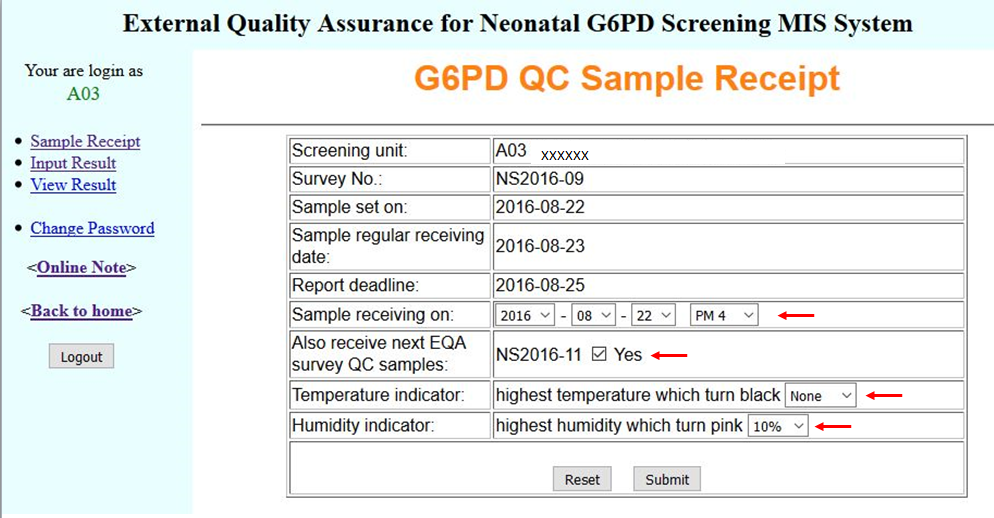
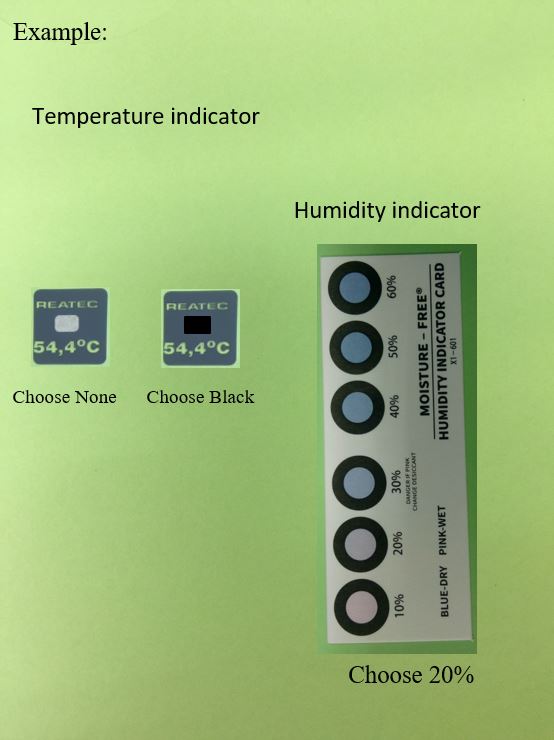
Result reporting
Clicking "Input Result" item on the left of page, you will enter result reporting page (Notice: You could run this process only after you reported sample receiving time). Fill all necessary fields and click [Submit] (Notice: if you select ” laboratory prepared ” for “ Reagent ”, the fields of “ Assay kit ”, “ Catalog No ”, “ Reagent Lot No ” could be blank ). The input of analysis result will be shown on next screen and wait for your confirmation. You could go back to modify input by clicking [click here to previous page]. After checking your input, click [Confirmed]. If showing “Result input successfully”, you have finished this process. You could click "View Result" item to view your input of analysis result.
PS. If there is any blank field, it will display a warning message and you should go back to fill the blank field in previous page.
Data Correction
If you want to make a correction after you have submitted the report, please fill the application form <http://g6pd.qap.tw/pdf/R406010103G6Nen.pdf> then email us at <g6pd@pmf.tw>.
Any suggestion or comment are welcome, please
email us at
g6pd@pmf.tw